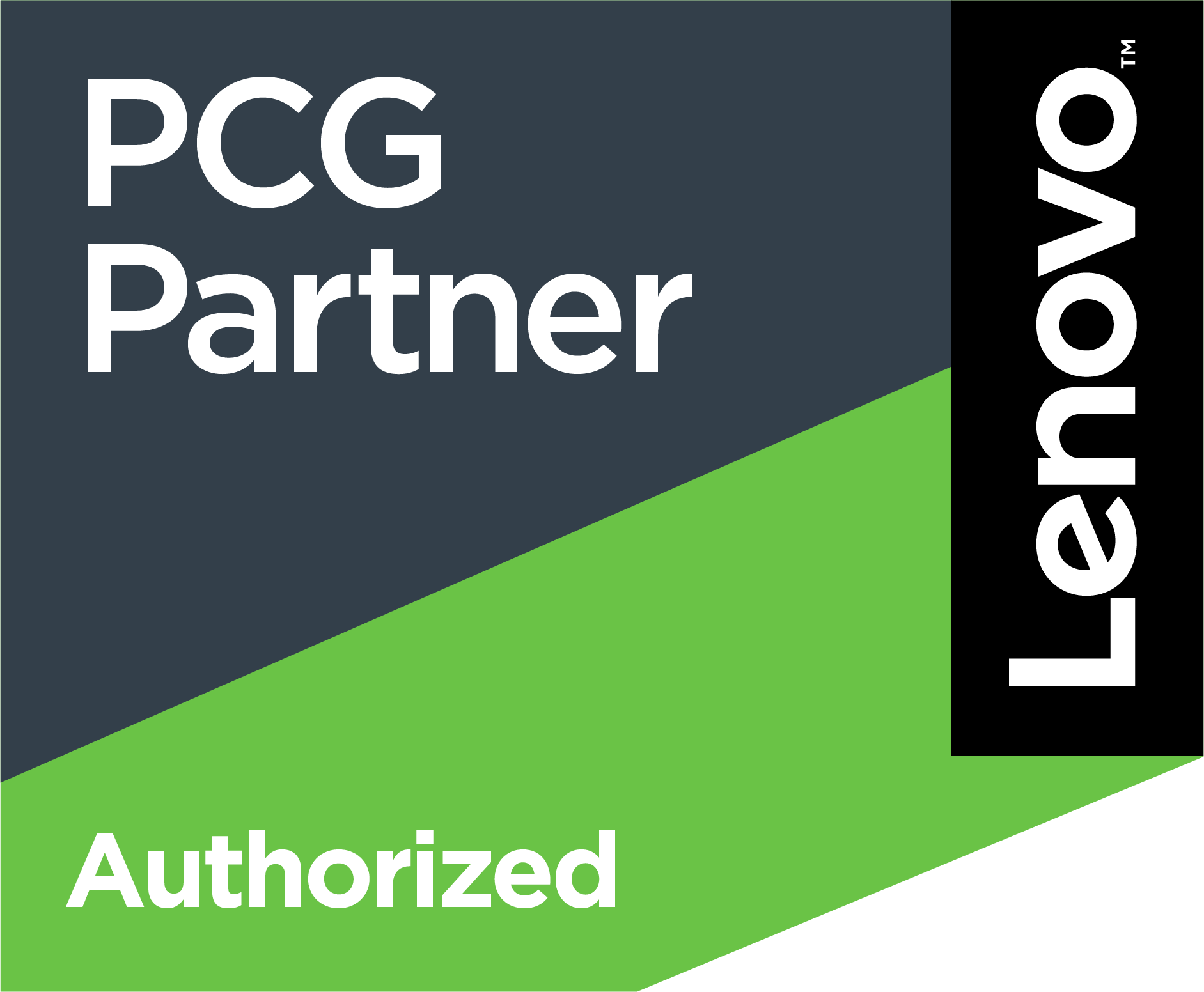I have seen in many homes and business that they have never setup a strong password for their router’s admin pages and have left it as the default from the manufacture. It is important to change these password at the time of installation if the router. A strong password will help protect your network from being compromised and may help to prevent malware installation.
How to change the Password on your router?
To change the password on your router you will need to login to the router. Each router manufacture will have different ways to connect to the Web Admin interface for your specific, here are the common method to connect. These are general instructions for how to update or even set a password on your router. If these instructions do not work please search Google for specific instruction from your router manufacture and model.
- Open your favorite web browser
- Depending your router manufacture try each of the specific IP address listed below
- Apple: 10.0.1.1
- Asus: 192.168.1.1
- Buffalo Tech: 192.168.1.1
- Dlink: 192.168.0.1 or 10.0.0.1
- Cisco/Linksys: 192.168.1.1 or 192.168.0.1
- Netgear: 192.168.0.1 or 192.168.0.227
- Other Routers May use: 192.168.1.254 or 192.168.0.254
- Many routers will also have a sticker on the bottom of the router with the default IP address on them.
- If none of these addresses work you may need to do some further investigation to find your router IP address.
- You will be prompted for the admin username and password.
- You may find a sticker on the bottom of your router with the Default Admin username and password if you do try these first.
- Most commonly the user will be admin.
- Commonly the password will be “admin”, “password” or even no password at all (blank).
- If these do not work you may need to search on google for the default username and password.
- If you are still unable to access the Router’s admin page you may need to factory reset your router.
- You will need to find the Administration Section of the router admin page. This will be in different places based on manufactures and different models.
- There will be a section for passwords
- You will need to enter the current password
- You will need to enter the new password twice to confirm your new password
- It is recommended that your password contains multiple Upper and Lower case letter
- It is recommended that your password contains multiple Number (0123456789)
- It is recommended that your password contains multiple Special Characters (~`!@#$%^&*()-=_+,.<>;:'”[{}]\|/?)
- It is recommended that your password is longer then 8 characters (12-16 in length or longer)